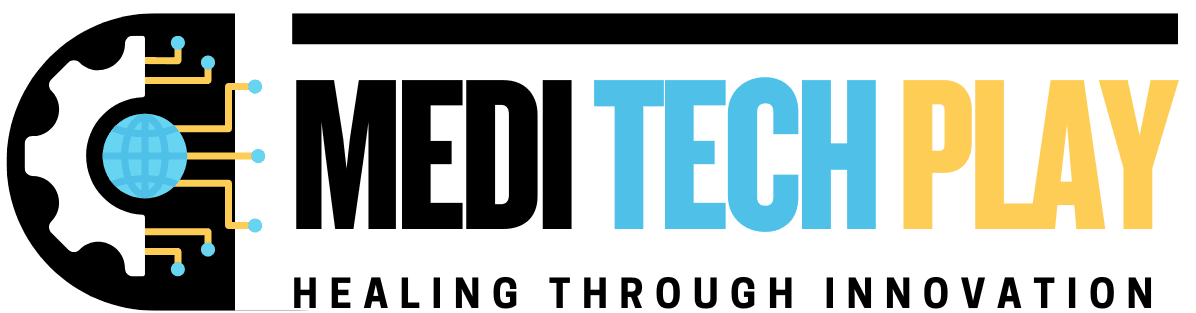Introduction
Have you noticed a small white dot or bright spot on your iPad screen that won’t go away? Whether it’s a stuck pixel, screen defect, or pressure damage, this issue can be frustrating.
In this guide, we’ll cover:
What causes the white dot on your iPad screen
How to fix it using software & hardware solutions
Prevention tips to avoid future screen issues
Let’s dive in and get your iPad screen back to perfect condition!
What Causes a White Dot on an iPad Screen?
The white dot issue on an iPad screen can be caused by several factors, including hardware defects, pressure damage, or pixel issues. Below are the most common reasons:

Stuck or Dead Pixels
A stuck pixel occurs when a pixel gets stuck in a single color (white, red, blue, or green).
A dead pixel is a pixel that no longer functions, often appearing black.
Stuck pixels can sometimes be fixed, while dead pixels are usually permanent.
Pressure Damage from Internal Components
If internal components press against the screen, it can create a bright white spot.
This often happens due to a swollen battery, especially in older iPads.
Excessive pressure from a tight case or accidental pressure can also cause white dots.
LCD Backlight Bleeding
🔹 Uneven backlight distribution may cause visible white spots on the screen.
🔹 This is more common on older iPads due to wear and tear.
Physical Damage (Drops or Impact)
🔹 If you’ve dropped your iPad, it may cause damage to the LCD screen.
🔹 Cracks or fractures in the screen layers may lead to white spots appearing over time.
Software Glitch or Accessibility Feature
🔹 In rare cases, a white dot might be an Assistive Touch feature rather than a screen defect.
🔹 Some software glitches can also cause screen artifacts that resemble white spots.
How to Fix the White Dot on Your iPad Screen
Now that we’ve identified the possible causes, let’s go through the best solutions to fix the issue.
🛠️ Fix 1: Check If It’s AssistiveTouch (Not a Screen Issue)
Before assuming it’s a hardware problem, check if the white dot is part of the AssistiveTouch feature.
🔹 Steps to Turn Off AssistiveTouch:
- Go to Settings > Accessibility.
- Select Touch > AssistiveTouch.
- If AssistiveTouch is enabled, toggle it off.
If the dot disappears, the issue was simply a software setting!
🛠️ Fix 2: Use a Stuck Pixel Repair Tool (For Stuck Pixels)
If the white dot is a stuck pixel, a pixel repair tool may help unstick it.
🔹 How to Fix Stuck Pixels:
- Use an online tool like JScreenFix (www.jscreenfix.com).
- Open the website on your iPad and run the pixel repair tool.
- Let it run for 10-15 minutes and check if the white dot disappears.
🔹 Alternative Method:
Try gently massaging the area with a microfiber cloth in a circular motion.
Apply light pressure to help refresh the pixel.
🛠️ Fix 3: Restart Your iPad (For Temporary Software Issues)
Sometimes, a simple restart can fix display glitches, including white spots.
🔹 Steps to Restart Your iPad:
- Press and hold the Power Button until the slider appears.
- Slide to power off and wait 30 seconds.
- Turn the iPad back on and check if the issue is resolved.
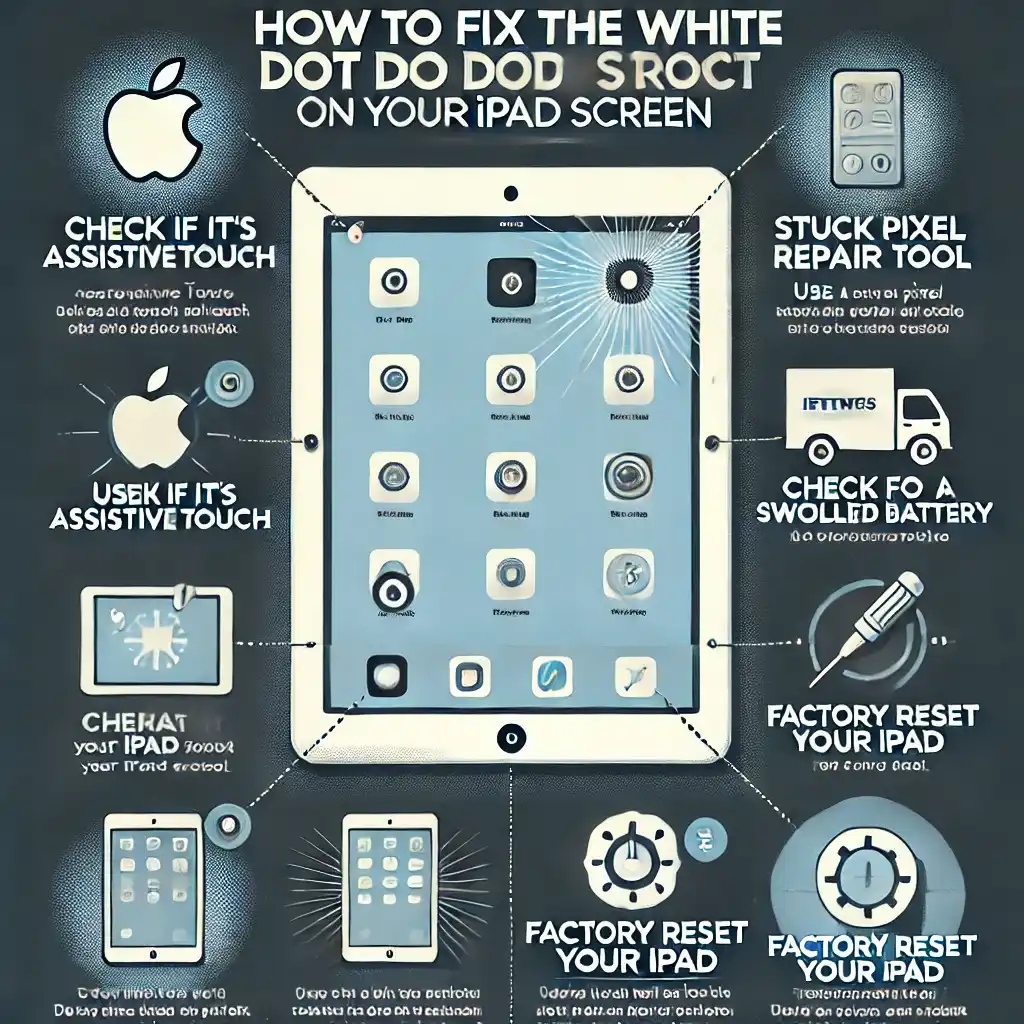
🛠️ Fix 4: Update Your iPad Software
If the white dot is caused by a software bug, updating iOS might resolve it.
🔹 How to Update iPadOS:
- Go to Settings > General > Software Update.
- If an update is available, tap Download and Install.
- Restart your iPad after the update is complete.
🛠️ Fix 5: Check for a Swollen Battery (Pressure Damage Fix)
If your iPad screen looks slightly lifted or bulging, the battery may be swollen.
🔹 How to Check:
Place your iPad on a flat surface and see if the screen is lifting.
If so, stop using the device and visit an Apple repair center immediately.
⚠️ Warning: A swollen battery is dangerous and should not be ignored.
🛠️ Fix 6: Factory Reset Your iPad (Last Resort for Software Issues)
If the problem persists, performing a factory reset might help.
🔹 Steps to Reset Your iPad:
- Go to Settings > General > Transfer or Reset iPad.
- Tap Erase All Content and Settings.
- Backup your data before proceeding.
- Set up your iPad as new and check if the white dot is gone.
When to Seek Professional Repair or Screen Replacement
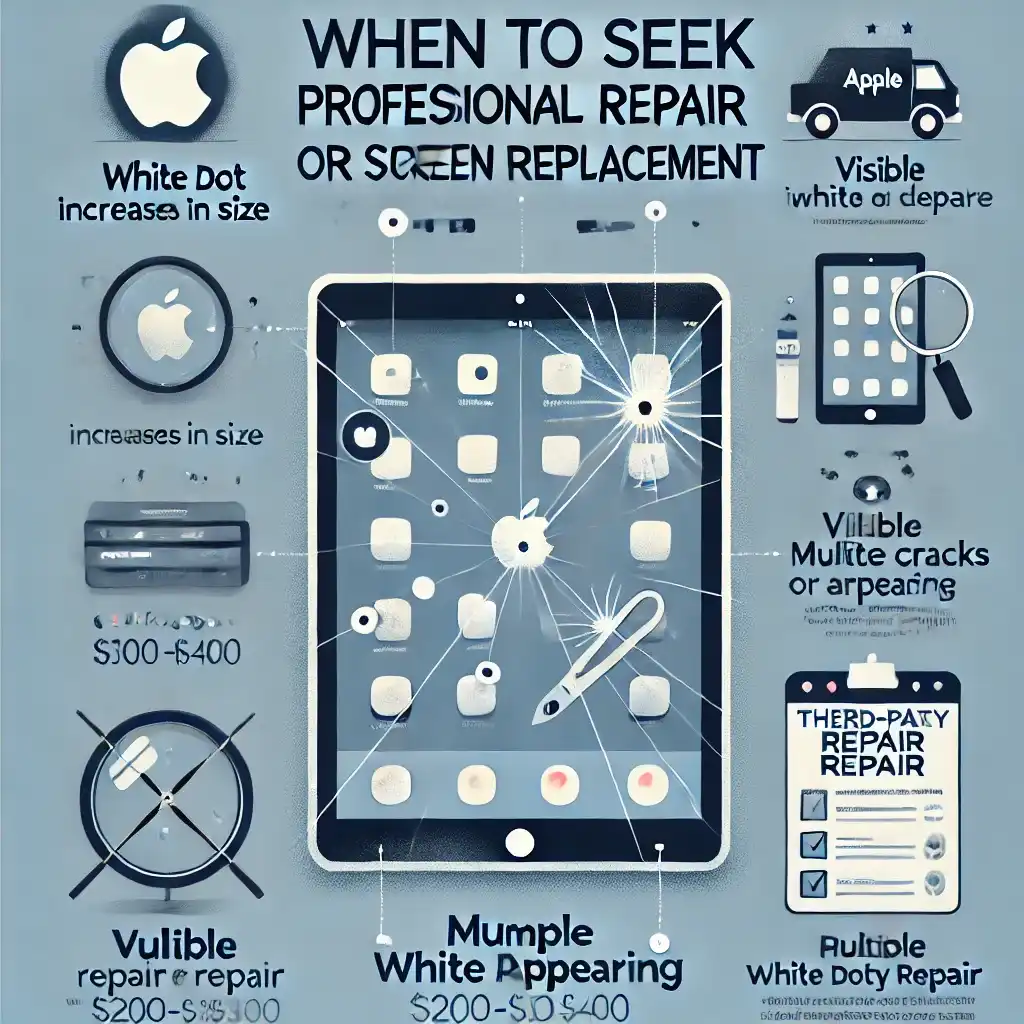
If none of the above solutions work, the issue is likely hardware-related. You may need professional repair if:
The white dot increases in size over time.
The screen has visible cracks or damage.
There are multiple white dots appearing.
🔹 Apple Repair Options:
- If your iPad is under warranty, Apple may replace the screen for free.
- If out of warranty, screen repairs typically cost $200-$400, depending on the model.
🔹 Third-Party Repair Options:
- Authorized repair shops may offer cheaper screen replacements.
- Always check reviews before choosing a repair service.
How to Prevent White Dots on Your iPad Screen
To avoid future screen problems, follow these preventive tips:
Use a Screen Protector – Protects against pressure damage & scratches.
Avoid Heavy Pressure on the Screen – Don’t press too hard or store your iPad under heavy objects.
Keep Your iPad Cool – Avoid extreme heat that can affect the LCD.
Charge Safely – Use only Apple-certified chargers to prevent battery swelling.
Handle With Care – Always store your iPad in a protective case to prevent drops.
Final Thoughts
A white dot on your iPad screen can be caused by stuck pixels, pressure damage, or software glitches. While some issues can be fixed with simple troubleshooting, hardware defects may require screen replacement.
Best Fixes:
Try a pixel repair tool for stuck pixels.
Check if Assistive Touch is enabled.
Restart or update your iPad.
Inspect for battery swelling or physical damage.
Factory reset as a last resort.
By following these fixes and prevention tips, you can keep your iPad’s display crystal clear and long-lasting!
FAQs
💡 Q1: Is a white dot on the iPad screen permanent?
👉 If it’s a stuck pixel, it may be fixable. If caused by physical damage, a screen replacement is needed.
💡 Q2: Will Apple replace my iPad screen for free?
👉 If your device is under warranty and has a manufacturer defect, Apple may replace it at no cost.
💡 Q3: Can I remove a white dot at home?
👉 Yes! Try a pixel repair tool, software update, or a gentle screen massage.
Read More: Surface Pro 4 Screen Ghosting: Causes & Easy Fixes