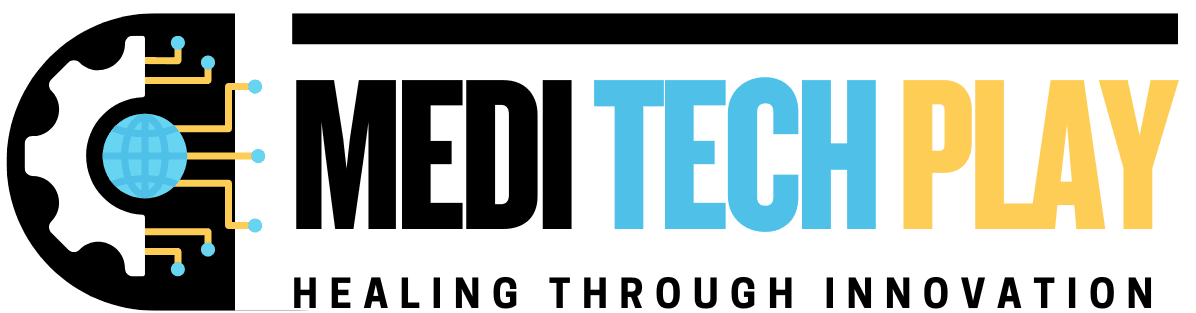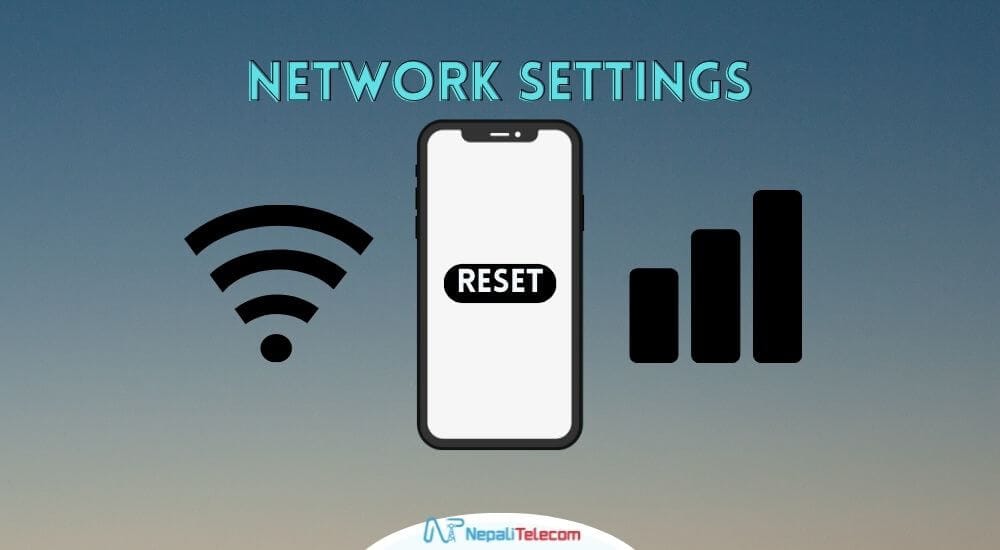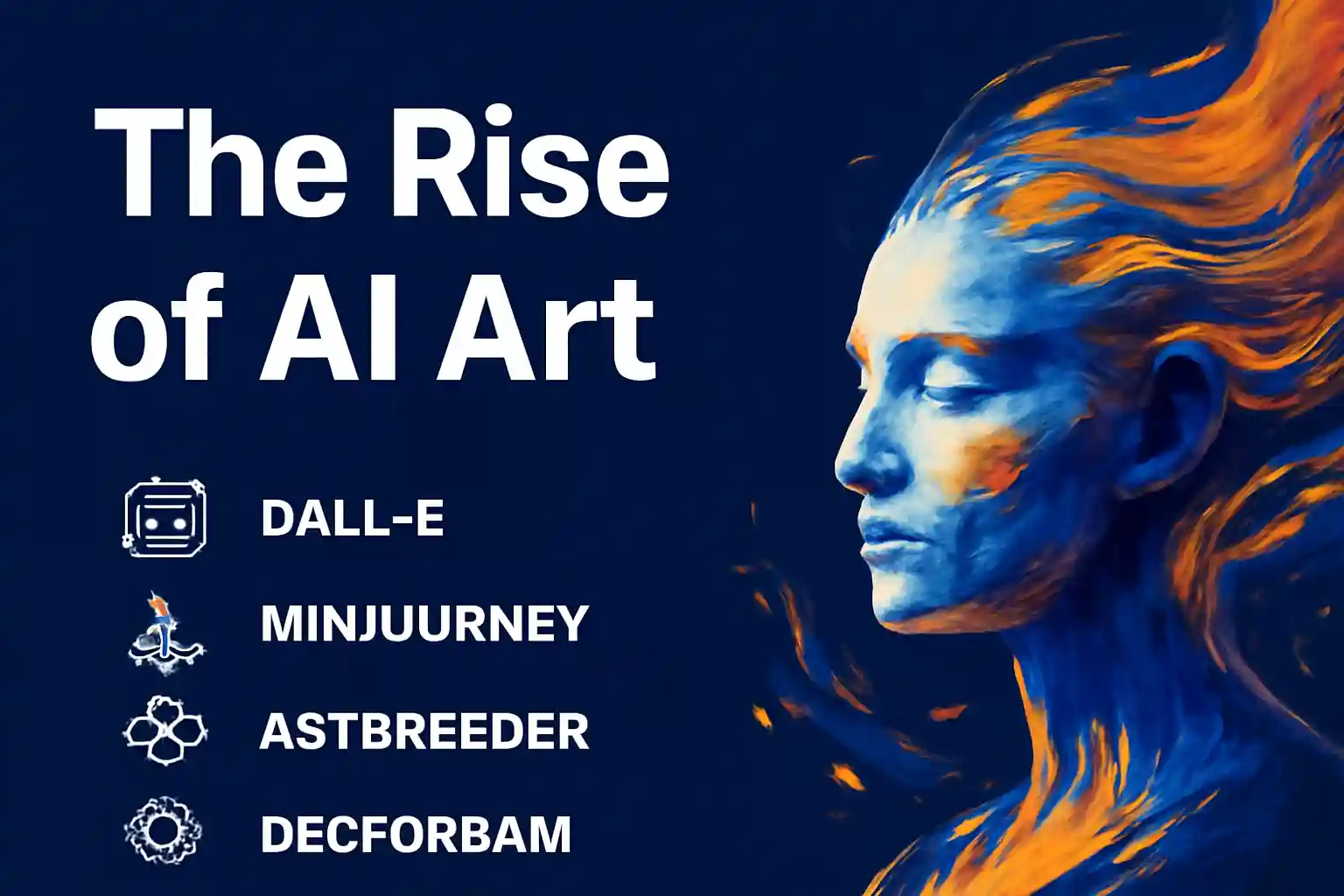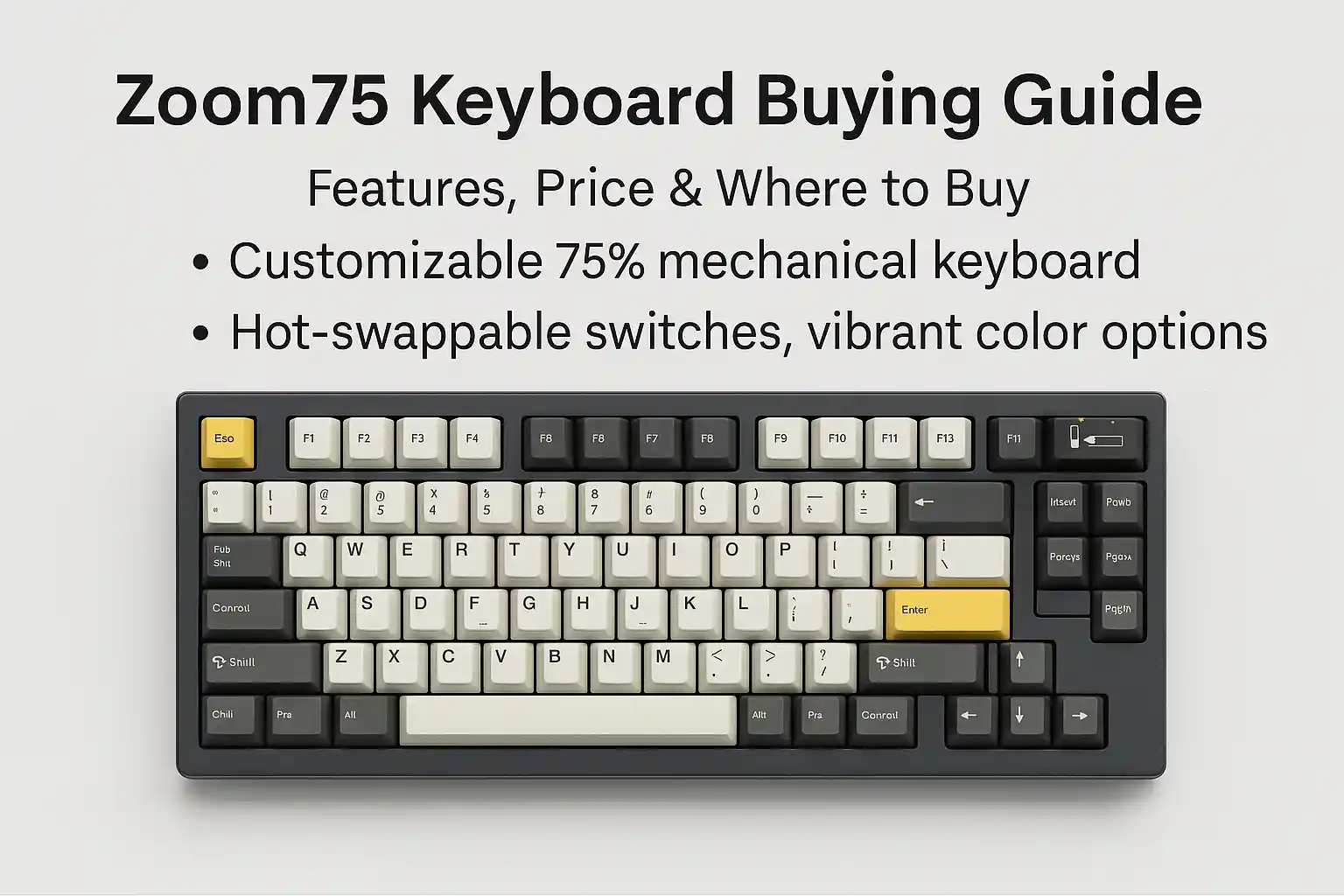BLU (Bold Like Us) is a well-known smartphone brand that has gained popularity for its affordable Android phones with reasonable specifications. Nonetheless, setting up the mobile network settings on a BLU phone can prove difficult at times, particularly when the internet, calls, or messages are not responding as they should. This guide gives a step-by-step procedure to set up and resolve mobile network settings on your BLU phone.
Understanding Mobile Network Settings
BLU mobile network settings need to be understood in order to enable seamless connectivity, the best possible call quality, and data consumption efficiency. Your phone’s behavior towards your carrier’s network is governed by these settings. Efficient APN setup, preferred network type, and roaming ensures a seamless experience, quick speeds, and better signals. VoLTE, Wi-Fi calling, and data usage can be optimized and data consumption managed. Dual SIM users can have prioritized calls and data seamlessly. By adjusting these settings to a higher level, BLU phone owners can optimize performance, remain connected under different circumstances, and troubleshoot network problems efficiently.These settings are:
- APN (Access Point Name): Controls how your phone accesses the internet and MMS services.
- Network Mode: Facilitates 2G, 3G, 4G LTE, and 5G (where available) switching.
- Preferred Network Type: Provides improved signal quality and call reception.
- Roaming Settings: Controls mobile data on or off while roaming abroad.
- Carrier Settings: Assist in auto-detecting or manually choosing a network provider.
- VoLTE and Wi-Fi Calling: Specifies whether voice calls are allowed over LTE or Wi-Fi networks for clearer calls.
- Data Usage Controls: Enables users to track and control data usage efficiently.
- Dual SIM Settings: In case your BLU phone has dual SIM support, these settings assist in setting priority for one SIM for calls, data, or messages.
How to Get Mobile Network Settings on a BLU Phone
To get network settings on your BLU phone, do the following:
- Open the Settings App: Go to the “Settings” option on your BLU phone.
- Choose “Network & Internet”: This contains Wi-Fi, mobile data, and SIM settings.
- Tap on “Mobile Network”: You can control mobile data, APN, network mode, and more here.
- Adjust the Settings as Needed: Modify the options based on your network provider’s recommendations.
Configuring APN Settings for BLU Phone
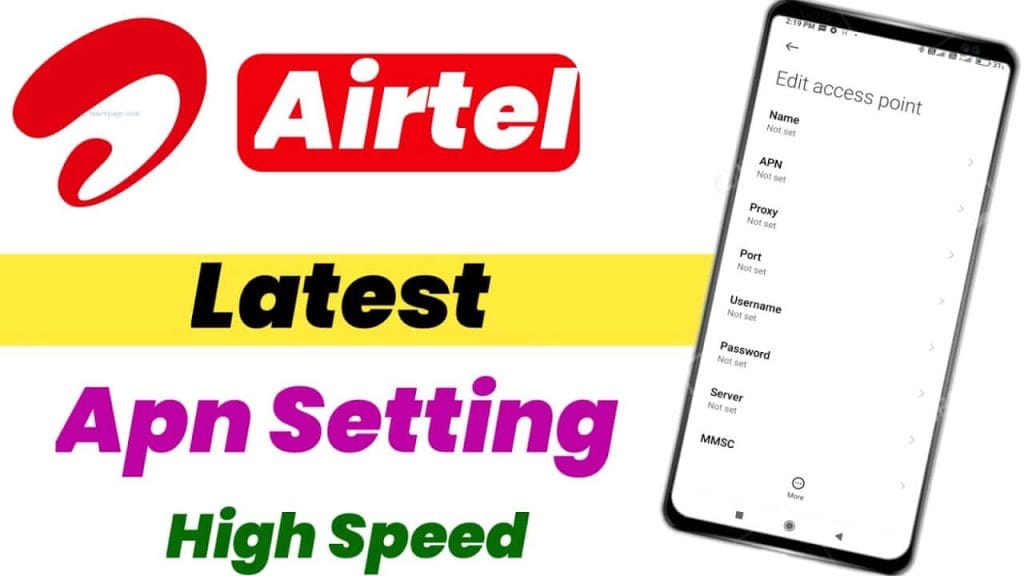
If your BLU phone is not connecting to mobile data, configuring the APN settings correctly is crucial. Here’s how:
- Go to Settings > Network & Internet > Mobile Network.
- Select “Advanced” > “Access Point Names” (APN).
- Tap on the “+” or “Add” button to create a new APN.
- Enter the APN information your carrier gave you: All carriers have different APN settings.
- Save and Choose the APN: After saving, ensure the new APN is chosen.
- Restart Your Phone: This reboot helps make the changes.
APN Settings for Popular Carriers (USA)
The following are some of the most common US carriers’ APN settings:
AT&T APN Settings
- Name: AT&T
- APN: NXTGENPHONE
- MMSC: http://mmsc.mobile.att.net
- MMS Proxy: proxy.mobile.att.net
- MMS Port: 80
- Authentication Type: None
- APN Type: default,mms,supl
T-Mobile APN Settings
- Name: T-Mobile
- APN: fast.t-mobile.com
- MMSC: http://mms.msg.eng.t-mobile.com/mms/wapenc
- MMS Proxy: None
- MMS Port: None
- Authentication Type: None
- APN Type: default,mms,supl
Verizon APN Settings
- Name: Verizon
- APN: vzwinternet
- MMSC: http://mms.vtext.com/servlets/mms
- MMS Proxy: Not set
- MMS Port: Not set
- Authentication Type: None
- APN Type: default,supl,mms
Changing Network Mode on BLU Phone
If you’re having slow data or call problems, you might need to change network modes. To do this:
- Go to Settings > Network & Internet > Mobile Network.
- Choose “Preferred Network Type.”.
- Select the Suitable Network: It can be 2G, 3G, 4G LTE, or 5G (if available).
- Reboot the Device: This applies the changes.
Enabling/Disabling Roaming on BLU Phone
Roaming settings are important for international travelers. To control roaming:
- Navigate to Settings > Network & Internet > Mobile Network.
- Locate “Roaming” and Switch it On/Off.
- Check with Your Carrier for roaming charges prior to enabling roaming.
VoLTE and Wi-Fi Calling Settings
VoLTE and Wi-Fi calling give superior call quality, particularly in weak-signal conditions. To turn them on:
- Go to Settings > Network & Internet > Mobile Network.
- Tap “Advanced” > “Enhanced 4G LTE Mode” (VoLTE) and turn it on.
- For Wi-Fi Calling, go to Calls > Wi-Fi Calling and flip it on.
How to Limit Data Use on BLU Phone
To prevent data limits from being exceeded, keep track and limit data use:
- Settings > Network & Internet > Data Usage.
- Set a Data Limit: Set a monthly limit to avoid overusage.
- Enable Data Saver Mode: Limits background data usage for apps.
- Monitor App Usage: Find high-data-consuming apps.
Troubleshooting Mobile Network Issues on BLU Phone
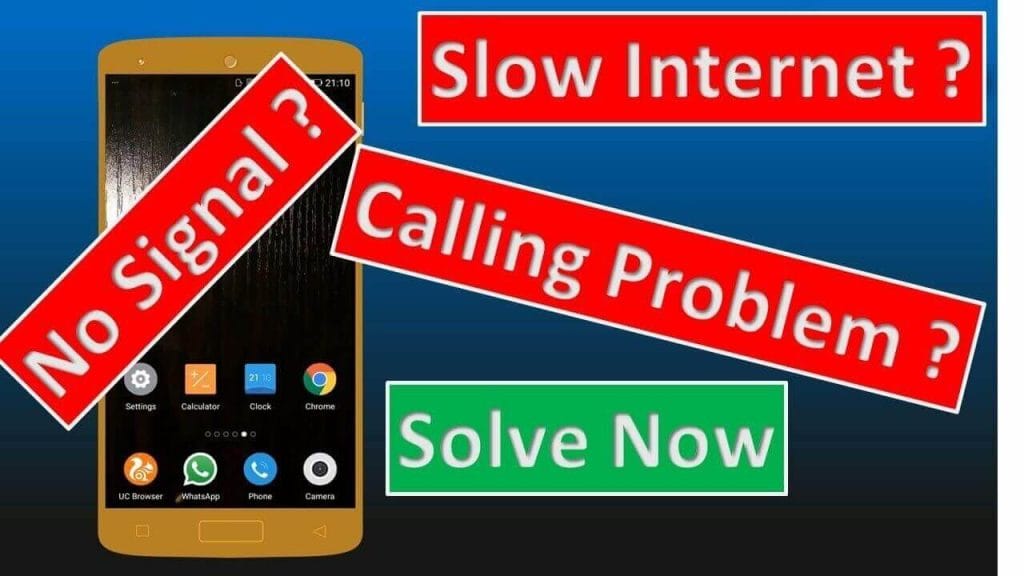
If your BLU phone has network problems, go through these troubleshooting methods:
Restart Your Phone
A basic restart solves several network-related problems.
Toggle Airplane Mode
Turn on Airplane Mode for 10 seconds, then turn it off to update the connection.
Check SIM Card Placement
Make sure the SIM card is in place and attempt to reinsert it if necessary.
Reset Network Settings
To reset network settings:
- Go to Settings > System > Reset.
- Choose “Reset Network Settings.”
- Confirm the Reset and Restart the Phone.
Also Read Our Trending Posts:
| Muke AI – The Best AI Undress Tool for Image Transformation |
| Cypress AI Tools Free Guide to Smarter Test Automation |
| Boost Mobile vs Unlocked vs T-Mobile Phones: Which is Best? |
Update Carrier Settings
Carriers periodically release updates. To see if there are any updates:
- Go to Settings > About Phone > Carrier Settings Update.
- Use the on-screen guidelines to update.
Update Your BLU Phone Software
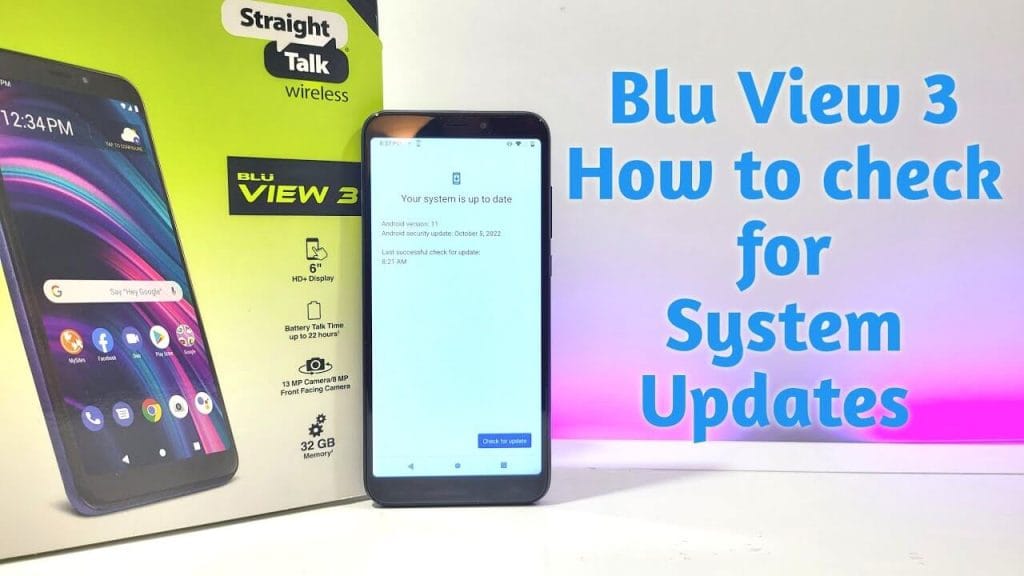
Outdated software may result in network problems. To ensure the software is up to date:
- Go to Settings > System > Software Update.
- Tap “Check for Updates” and apply any updates found.
Contact Your Carrier
If the above steps fail, contact your carrier for support.
Conclusion
Setting up and troubleshooting mobile network settings on a BLU phone ensures top-of-the-line connectivity. With the help of this guide, you can configure APN settings, modify network modes, turn on/off roaming, and troubleshoot networks easily. You can also track data consumption and dual SIM settings to enhance the user experience even more. In case you face issues despite these steps, contact your service provider or look into upgrading the software of your phone to get compatibility with your network operator. Taking proactive steps to optimize network settings can improve your phone’s performance, ensuring seamless communication and uninterrupted internet access at all times.