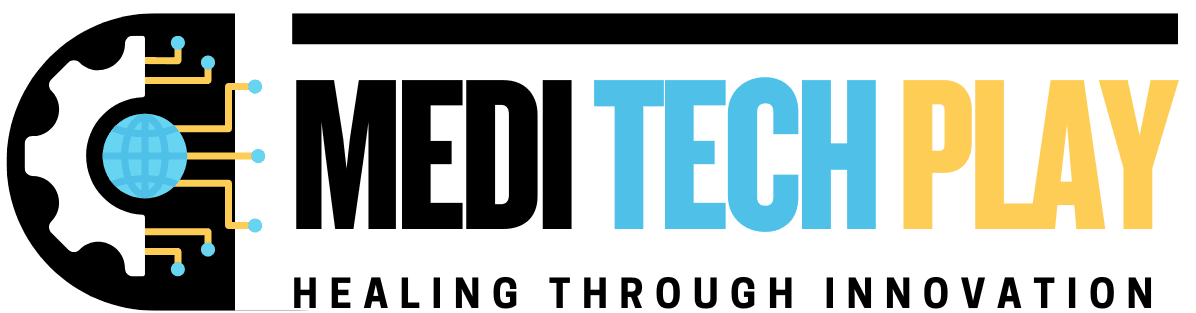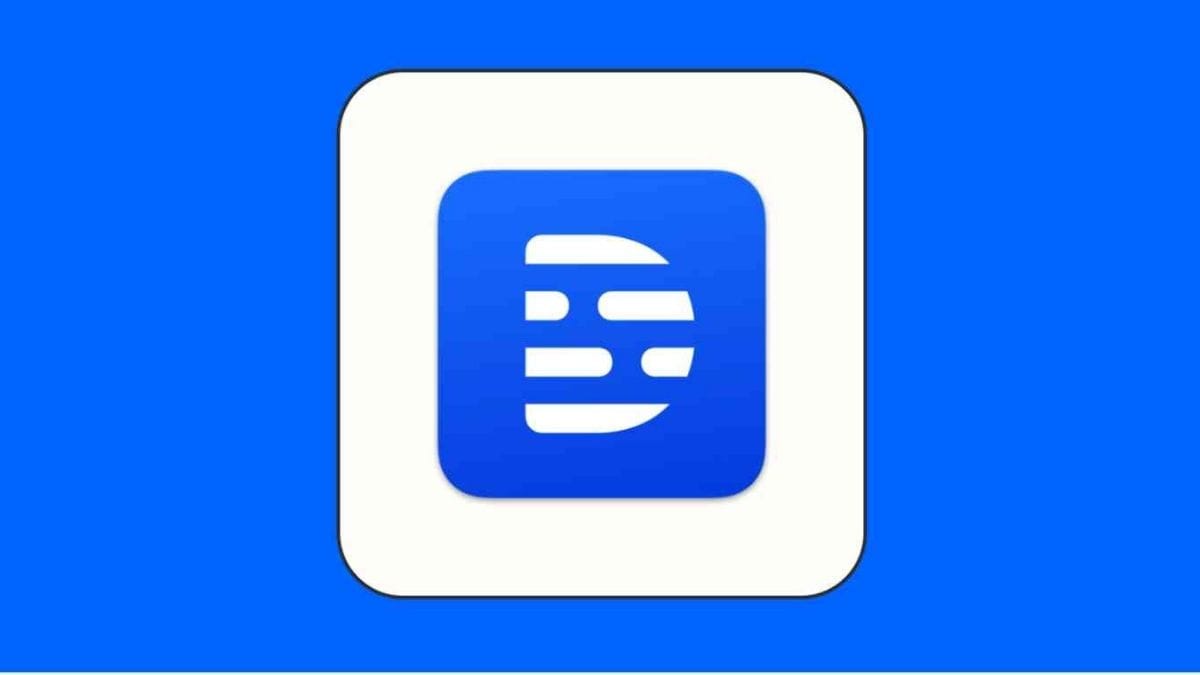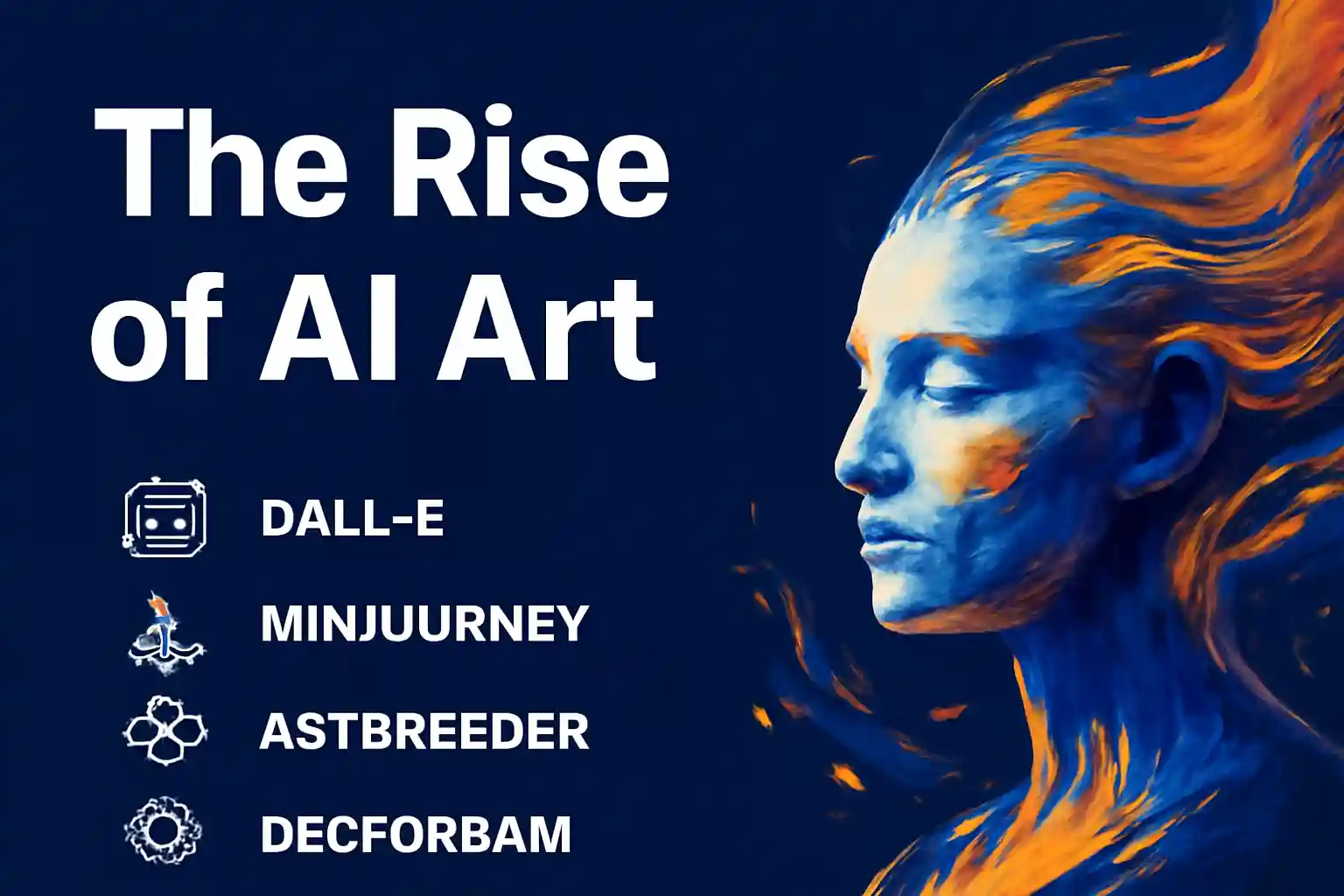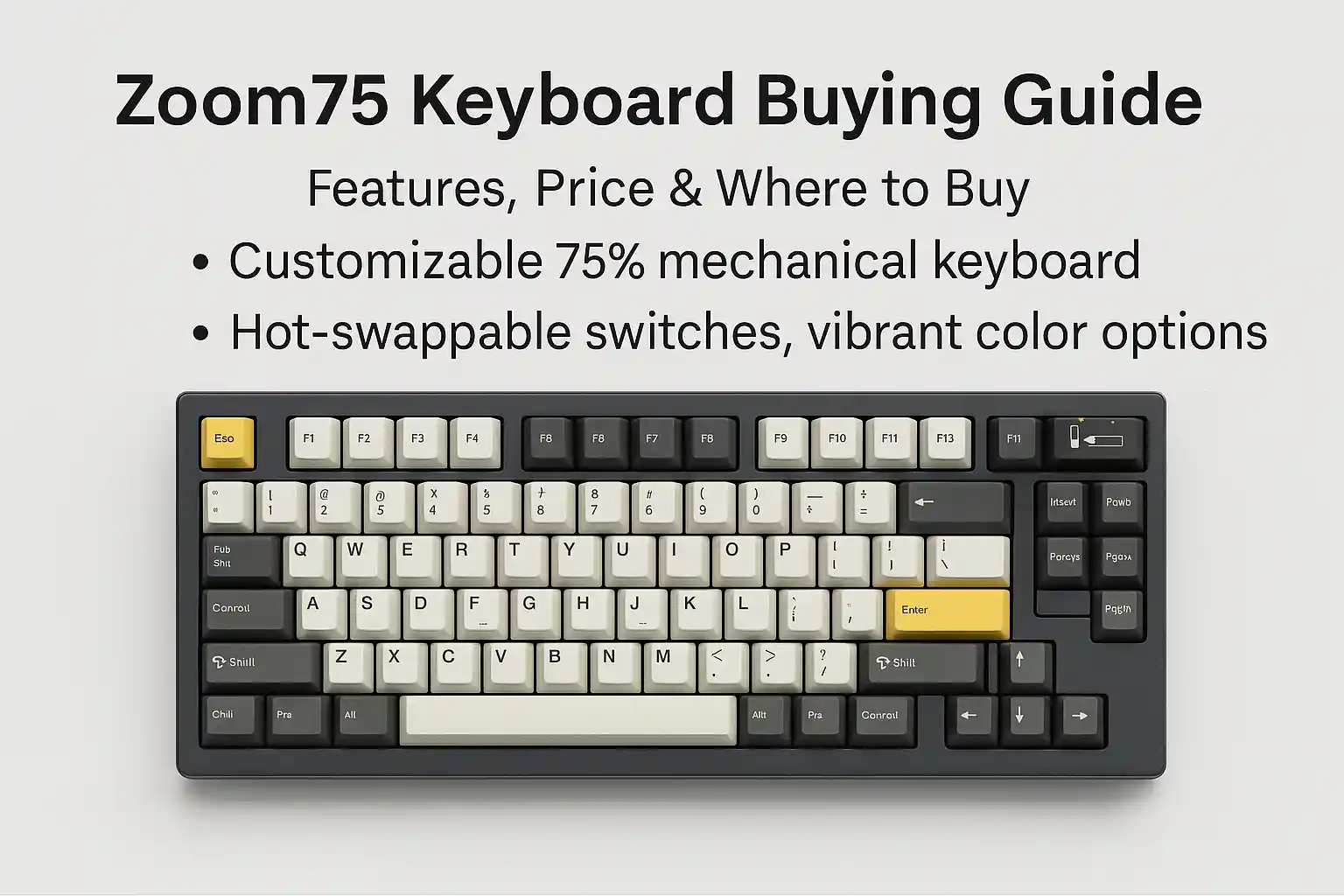Descript is a powerful audio and video editing tool used by content creators, podcasters, and businesses. Whether you’re a first-time user or facing login issues, understanding the Descript login process is essential to access its features smoothly.
This guide will cover how to sign in, create an account, troubleshoot login errors, enhance security, and manage multiple devices effectively.
Creating a Descript Account
Signing Up with Google for Quick Access
Using Google authentication makes logging in faster and more secure.
Steps to Sign Up with Google:
- Go to www.descript.com and click “Sign Up.”
- Select “Sign up with Google.”
- Choose your Google account or enter your email and password.
- Follow the prompts to complete the setup and download the app.
Best for: Users who want fast login access without remembering another password.
Registering with Email and Password
If you prefer a traditional method, you can sign up using an email and password.
Steps to Sign Up with Email:
- Visit www.descript.com and click “Sign Up.”
- Enter your name, email address, and password.
- Check your email for a verification link and confirm your account.
- Download and install Descript, then log in using your credentials.
Best for: Users who prefer an independent login system not linked to Google.
How to Log In to Descript
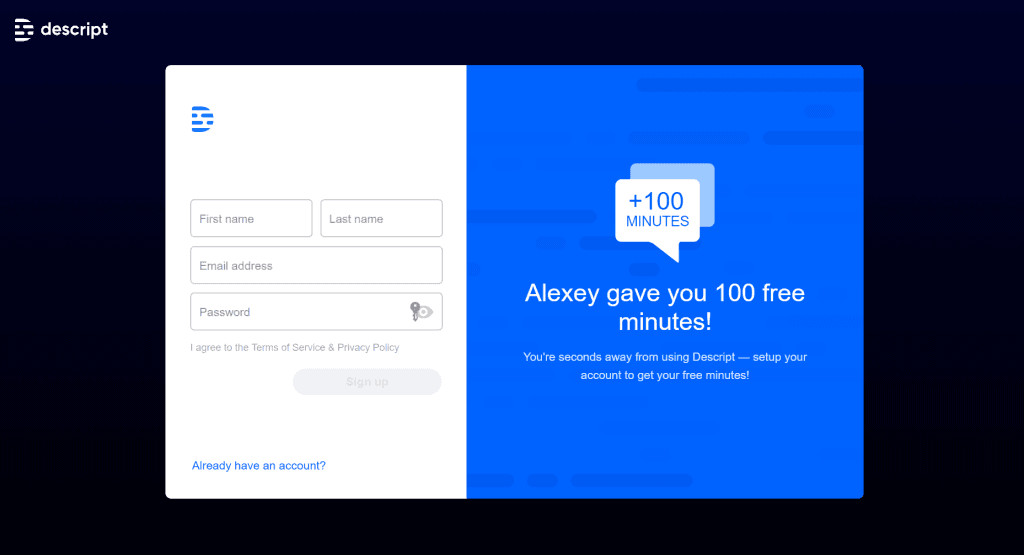
Logging in via the Web Portal
You can access Descript via the web version without downloading the app.
Steps to Log In Online:
- Visit www.descript.com.
- Click “Sign In” at the top right corner.
- Enter your email and password or use Google Sign-In.
- If using Google, select your Google account to proceed.
Best for: Users who need quick access without installing software.
Signing in on the Desktop App
For full functionality, logging into the Descript desktop app is recommended.
Steps to Log In on the App:
- Open the Descript application on your computer.
- Click “Sign in to Descript.”
- Enter your email/password or select “Sign in with Google.”
- If prompted, verify your login via email.
Best for: Users who require offline editing and full Descript features.
Troubleshooting Login Issues
Forgot Your Password? Reset It Easily
If you forget your password, follow these steps to reset it quickly.
How to Reset Your Password:
- On the login page, click “Forgot password?”
- Enter your registered email address and click “Submit.”
- Check your email for a password reset link.
- Create a new strong password and log in again.
Tip: Use a password manager to avoid forgetting your credentials.
Account Locked After Multiple Failed Attempts
Too many wrong password attempts can lock your account temporarily.
How to Unlock Your Account:
- Wait 10-15 minutes and try again.
- Check your email for a security notification from Descript.
- Follow the provided steps to verify your identity.
Tip: Enable two-factor authentication (2FA) for extra security.
Wrong Email or Password Error
If you get a “Wrong email or password” message:
- Double-check your email spelling and capitalization.
- Ensure you’re using the correct email linked to Descript.
- If using Google sign-in, click “Sign in with Google” instead of entering a password manually.
- Try resetting your password if needed.
Tip: Log in from a trusted device to avoid verification delays.
Managing Your Descript Account
How to Change Your Login Email
If you need to update your email for Descript, follow these steps:
- Go to Descript settings in the web portal.
- Click on “Account Settings” > “Change Email.”
- Enter your new email and confirm the change via verification link.
Best for: Users who switched email providers or want to use a different primary email.
Signing in on Multiple Devices
Descript allows you to log in on multiple devices, but there are limits.
Steps to Manage Multiple Logins:
- Sign in on one primary desktop and one secondary device.
- If you exceed the limit, log out from an unused device.
- Use cloud sync to ensure your projects are accessible across devices.
Best for: Users who work on different computers or switch between Mac and Windows.
Enhancing Security for Your Descript Account
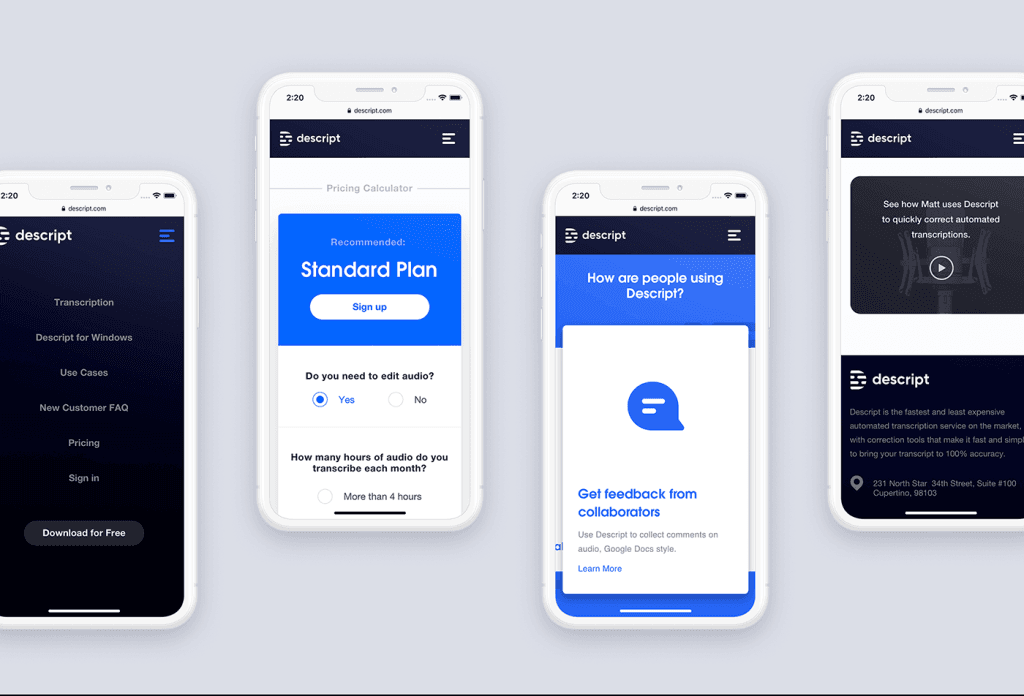
Enabling Two-Factor Authentication (2FA)
For added protection, enable two-factor authentication (2FA).
Steps to Enable 2FA:
- Log in to your Descript account settings.
- Go to “Security” > “Enable 2FA.”
- Follow the setup process and use an authenticator app for verification.
Best for: Users who want extra security against hacking and unauthorized access.
Logging Out from All Devices
If you suspect someone accessed your account, log out from all devices remotely.
Steps to Log Out from All Devices:
- Go to “Account Settings” > “Security.”
- Click “Log out from all devices.”
- Re-enter your password to confirm.
Best for: Users who lost a device or suspect unauthorized access.
Final Thoughts
The Descript login process is simple, but knowing how to sign in securely, recover lost passwords, and troubleshoot issues is essential for a smooth experience. Whether you’re a new user creating an account or an existing user managing multiple devices, these tips will help you access Descript effortlessly.
For a safer and hassle-free login experience, always:
- Use Google sign-in for quicker access.
- Enable two-factor authentication (2FA) for security.
- Keep your passwords strong and updated regularly.
- With these best practices, you can enjoy Descript’s powerful editing tools without login troubles.
Read More: Matching Footage in AI Online
FAQs
Yes, but Descript may limit the number of active devices. You can always log out from one device to log in on another.
Check your spam or junk folder.
Ensure you’re using the correct registered email.
If the problem persists, contact Descript support.
This happens for security reasons if:
You log in from a new device.
Your IP address changes frequently (e.g., using VPNs).
You cleared cookies or use incognito mode.
Yes, Descript uses encryption and authentication measures to protect accounts. Enabling two-factor authentication (2FA) adds an extra layer of security.
No, you must log in to access Descript’s features, edit projects, and sync data across devices.