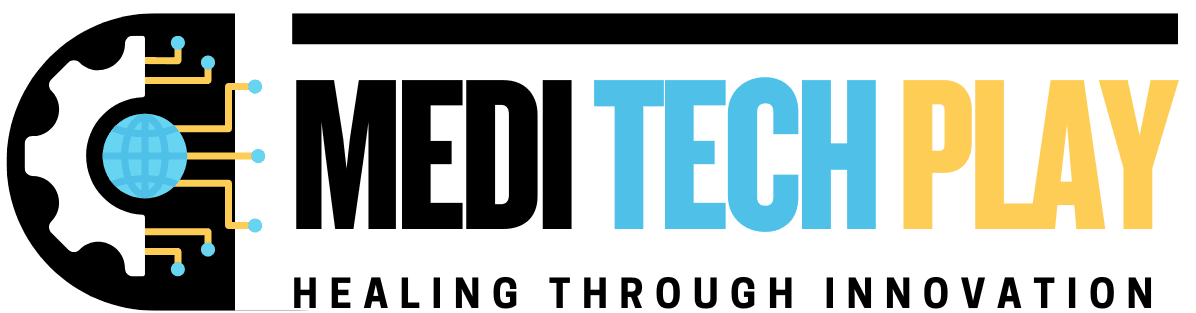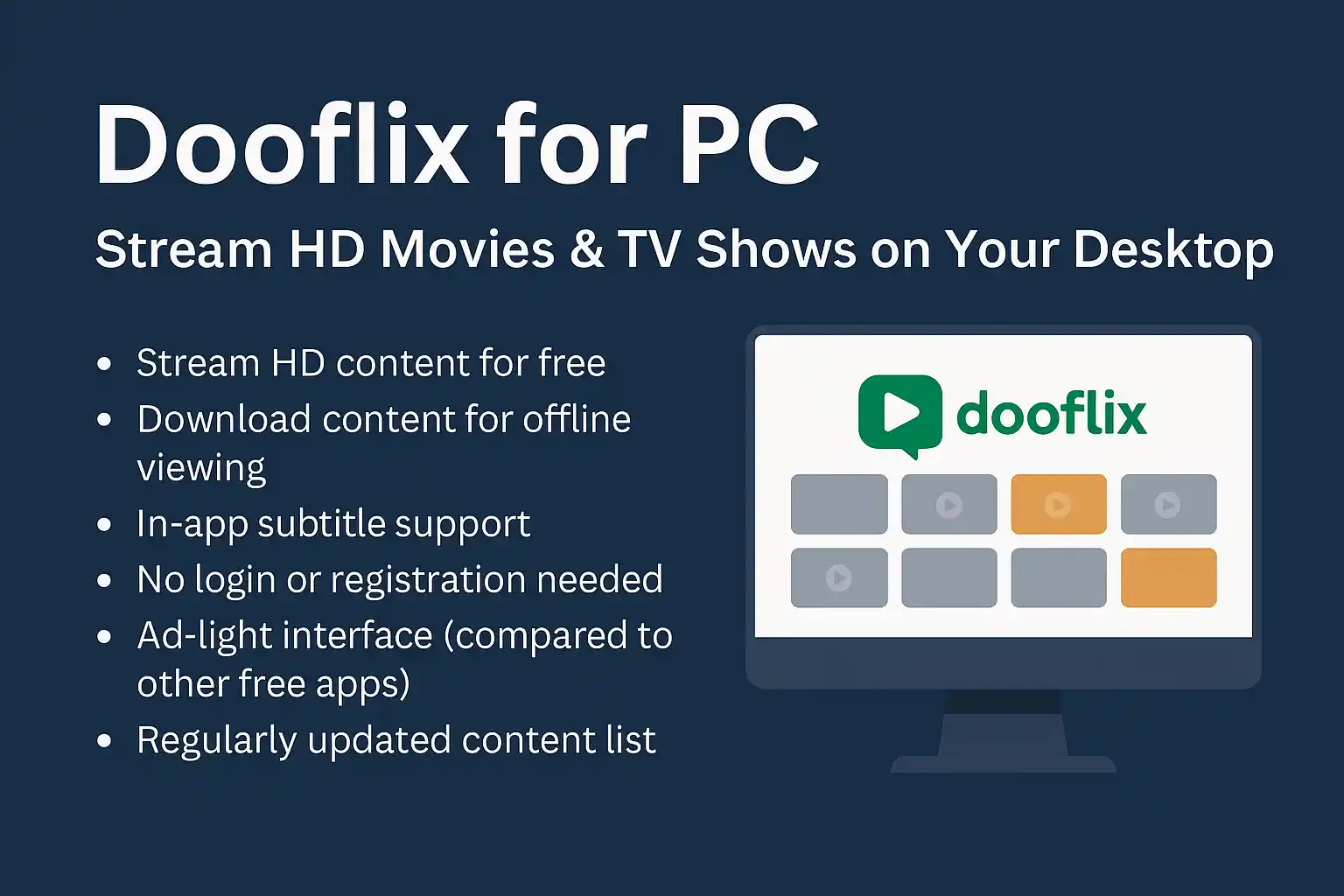Introduction
The Surface Pro 4 is a powerful and versatile device, but many users have reported screen ghosting issues over time. This problem causes lingering images, slow refresh rates, and a noticeable blur effect when moving content on the screen. If you’re experiencing these symptoms, don’t worry—there are several effective solutions available.
In this guide, we’ll break down:
What screen ghosting is
Why it happens on the Surface Pro 4
Easy troubleshooting steps & permanent fixes
Let’s dive into the details!
What is Screen Ghosting?
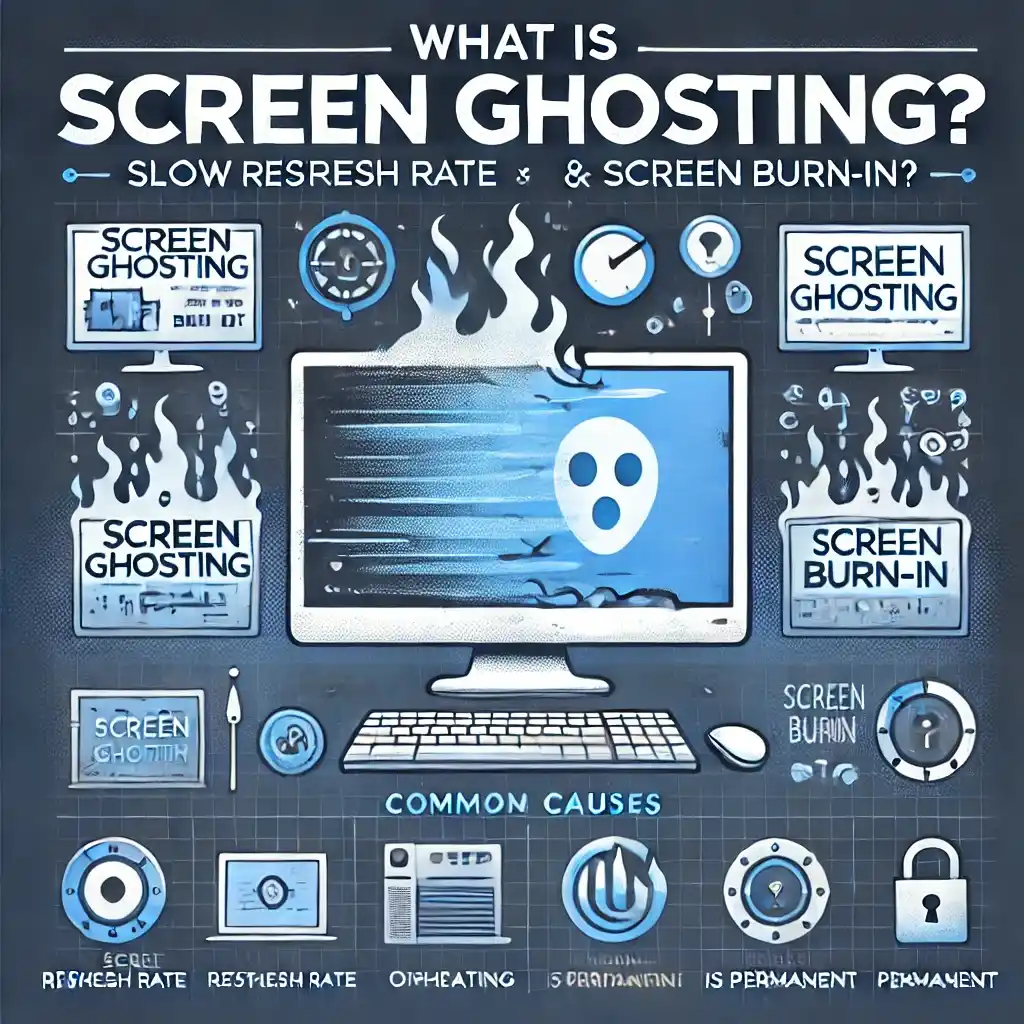
Screen ghosting is when images or text from a previous screen frame remain faintly visible on the display.
This is not the same as screen burn-in, which is permanent damage to the display.
It often occurs due to a slow refresh rate, overheating, or hardware issues.
If your Surface Pro 4 screen lags, blurs, or shows ghost images, you may be facing this issue.
What Causes Surface Pro 4 Screen Ghosting?
Several factors contribute to screen ghosting on the Surface Pro 4:
Overheating Issues
The Surface Pro 4 is known for thermal issues, which can cause the screen to malfunction.
Overheating leads to display lag, flickering, and ghosting effects.
Aging LCD Panel
The older LCD panel in the Surface Pro 4 can develop refresh rate delays, leading to ghosting.
The screen’s response time may degrade over time, making images linger.
Intel Display Drivers
Faulty or outdated Intel graphics drivers can lead to screen flickering and ghosting problems.
Many users report that driver updates sometimes make the issue worse.
Battery Expansion (Swollen Battery)
Some Surface Pro 4 models experience battery swelling, which can push against the screen, causing ghosting and touch issues.
If your screen bulges out slightly, this may be the cause.
Software & Firmware Issues
Windows updates can sometimes cause conflicts with the screen’s refresh rate.
Incorrect power settings may affect screen responsiveness.
How to Fix Surface Pro 4 Screen Ghosting
Here are tested solutions to fix screen ghosting issues on your Surface Pro 4.

🛠️ Fix 1: Restart Your Surface Pro 4
🔹 A simple restart can clear temporary software glitches.
🔹 Steps:
- Click on Start > Power > Restart.
- If the screen is frozen, hold the Power button for 10 seconds until the device shuts down.
🛠️ Fix 2: Update or Roll Back Display Drivers
Many Surface Pro 4 ghosting issues stem from Intel graphics drivers.
🔹 To update drivers:
- Right-click Start > Device Manager.
- Expand Display Adapters.
- Right-click Intel HD Graphics and select Update driver.
- Choose Search automatically for updated driver software.
🔹 To roll back drivers (if ghosting appeared after an update):
- Go to Device Manager > Display Adapters.
- Right-click Intel HD Graphics > Properties.
- Select Driver tab > Click Roll Back Driver.
- Restart your Surface Pro 4.
🛠️ Fix 3: Adjust Display Refresh Rate
Changing the refresh rate can reduce screen ghosting.
🔹 Steps:
- Open Settings > System > Display.
- Scroll down and click Advanced display settings.
- Under Refresh Rate, try 60Hz or lower.
- Click Apply and restart the device.
🛠️ Fix 4: Reduce Overheating
Overheating worsens ghosting effects, so keeping the device cool can help.
🔹 Cooling Tips:
Close unnecessary apps that may be overheating the CPU.
Use a cooling pad or elevate the device for better airflow.
Turn off Turbo Boost (this can reduce overheating).
Steps to Disable Turbo Boost:
- Open Control Panel > Power Options.
- Click Change plan settings > Change advanced power settings.
- Expand Processor Power Management > Maximum Processor State.
- Set to 99% instead of 100%.
- Click Apply and restart.
🛠️ Fix 5: Check for Battery Swelling
Battery expansion can push the screen out, causing ghosting.
🔹 How to check:
Place your Surface Pro 4 on a flat surface and check for screen bulging.
If the screen is lifting, the battery may need replacement.
Visit Microsoft Support for a replacement if under warranty.
🛠️ Fix 6: Use Ghosting Reduction Software
Some users have found success using third-party ghosting reduction tools.
🔹 Recommended Tools:
Blur Busters UFO Test (helps adjust display settings).
Intel Graphics Command Center (for manual screen tuning).
🛠️ Fix 7: Perform a Windows Update or Reset
If all else fails, updating or resetting Windows can help.
🔹 To update Windows:
- Go to Settings > Update & Security.
- Click Check for Updates.
- Install updates and restart.
🔹 To reset your Surface Pro 4:
- Go to Settings > Update & Security > Recovery.
- Click Reset this PC > Keep My Files.
- Follow the on-screen instructions.
⚠ Warning: A reset may delete installed apps, so back up important data first.
When to Replace Your Surface Pro 4 Screen
If none of the fixes work, you may need a screen replacement.

If the screen has visible cracks, discoloration, or severe touch issues, replacement is the best option.
Microsoft no longer repairs Surface Pro 4 screens, but you can visit a third-party repair shop.
Estimated replacement cost: $200 – $400, depending on the repair service.
Final Thoughts
The Surface Pro 4 screen ghosting issue is frustrating, but it can be fixed with the right approach.
Best Quick Fix: Restart & update display drivers.
Best Long-Term Fix: Reduce overheating and check for battery swelling.
Final Option: Consider screen replacement if the problem persists.
By following these step-by-step solutions, you can enjoy a smooth and clear display experience on your Surface Pro 4!
FAQs
💡 Q1: Is screen ghosting on Surface Pro 4 permanent?
👉 No, it is usually fixable with driver updates, cooling solutions, or settings adjustments.
💡 Q2: Can I prevent ghosting from happening again?
👉 Yes! Keep your device cool, update drivers regularly, and avoid overcharging.
💡 Q3: Should I replace the screen or buy a new Surface?
👉 If the repair cost is too high, upgrading to a Surface Pro 7 or later may be a better long-term investment.
Read More: Surface Laptop 6 for Business 2035: Features & Dimensions